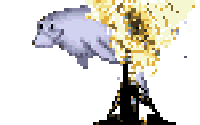I recently tried the Dolly Drive backup service, and decided it wasn't for me. Foolishly, I uninstalled it the way you uninstall everything on OSX: by dragging it's Application icon to the Trash. I thought it was gone for good... it wasn't until weeks later that I noticed my system would gradually slow down after boot.
This is a brand new Macbook Pro, so there's no good reason for slow down. As a first diagnostic step, I opened up the Console log viewer, and was greeted by thousands of log entries like this:
These were coming in at a rate of about 6-8 per second. This may or may not have been the reason my computer is slowing down (I'll tell you in a few weeks), but at the very least they were having an impact on my ability to read logs!
A little bit of digging turned up the connection between dollydrive and these binaries... as well as a few others it had left behind on my system. Of course, without an Application to run, these processes were just spinning away and erroring out.
So here's how to complete the uninstall process for Dolly Drive, if you've already ditched the application:
These commands shut down the various elements of DollyDrive which are currently running. Then empty your Trash. If the Trash complains about files in use, run the same "killall -9" command with the name of the file it complained about, and then try emptying again.
Opening my log console again was sweet, sweet bliss. Reboot if you want to, but it's not really necessary - the application is gone, and will not bother your system again.
{% endraw %}
This is a brand new Macbook Pro, so there's no good reason for slow down. As a first diagnostic step, I opened up the Console log viewer, and was greeted by thousands of log entries like this:
3/5/13 1:12:20.870 PM dssbackupd[163]: Unable to fetch mandatory server information. You don't have a working cache. Please, try again later.
3/5/13 1:12:20.871 PM dssbackupd[163]: Cache failed bootstrapping.
3/5/13 1:12:20.981 PM dollysync-util[393]: Warning: unable to serialize operation queue.
These were coming in at a rate of about 6-8 per second. This may or may not have been the reason my computer is slowing down (I'll tell you in a few weeks), but at the very least they were having an impact on my ability to read logs!
A little bit of digging turned up the connection between dollydrive and these binaries... as well as a few others it had left behind on my system. Of course, without an Application to run, these processes were just spinning away and erroring out.
So here's how to complete the uninstall process for Dolly Drive, if you've already ditched the application:
- In your OSX Finder, hit the "Go" menu and select "Go to Folder". Enter "~/Library" at the prompt.
- In the Finder window that appears, navigate to Application Support , and scroll down to the two entries for Dolly Drive and Dolly Drive Revo, and drag them to the Trash.
- Open a Terminal window (in Applications > Utilities), and type the following commands (with Enter at the end of each):
killall -9 dollyclonedkillall -9 dollysync-util
killall -9 dssbackup
killall -9 dssbackup-localkillall -9 dssbackupd
killall -9 RevoSchedulerThese commands shut down the various elements of DollyDrive which are currently running. Then empty your Trash. If the Trash complains about files in use, run the same "killall -9" command with the name of the file it complained about, and then try emptying again.
Opening my log console again was sweet, sweet bliss. Reboot if you want to, but it's not really necessary - the application is gone, and will not bother your system again.